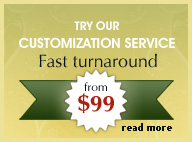Inserting sound in Dreamweaver CS5
Learn how to insert sound files in Dreamweaver
You can easily add sound or music in Dreamweaver to your webpage by embedding a plugin. Once you have the plugin embedded, you can define the parameters to play the sound file automatically when the site loads, display a controller (player) where a user can stop the music or play the music continuously as a loop. You can even define the volume of the sound of the music, so that it plays subtly in the background.
Step 1 : Place your sound file wav or mp3 format in the same location as your html files or if you have several sound files place them in an easy to remember subfolder named 'sounds'. This subfolder should also be in the same location as your site file folder. If you're looking for a suitable music loop you can download one from the following site:
http://www.flashkit.com/loops/
Step 2 : With your html document open (save it first), place your cursor near the bottom (footer area) and select 'Insert > Media > Plugin.
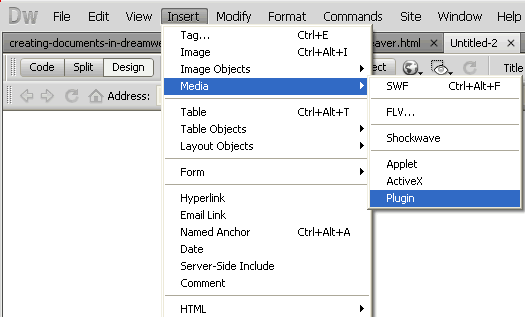
Step 3 : In the 'Select File' dialog box that appears browse to the location of your sound file and click o'kay. Your page will now display a plugin icon like the one shown below.
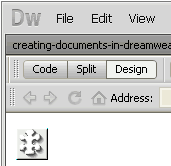
Step 4 : In the 'Select File' dialog box that appears browse to the location of your sound file and click o'kay. Your page will now display a plugin icon like the one shown below. Right-click the plugin icon and select 'properties' from the drop-down.
Step 5 : In the 'Properties' panel click on the 'Parameters' button.
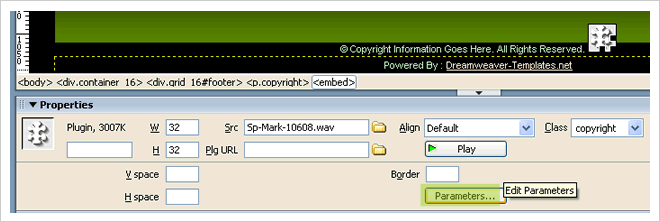
Step 6 : In the 'Parameters' dialog box click on the '+' sign to add a parameter.
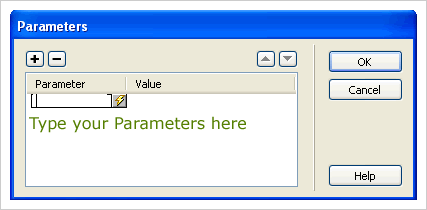
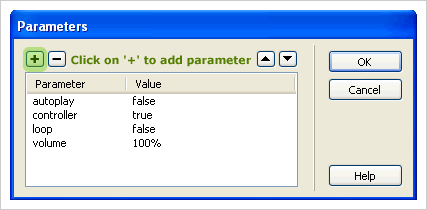
The main parameters you should always add are:
Autoplay - When you have this added it tells the browser to either to play the sound immediately after the page has loaded or wait until the user requests to play it. Set the Value for Autoplay at 'FALSE' if you do not want to play the sound immediately. If you want the sound to play immediately on load, type 'TRUE'.
Controller - This allows you to display a controller on the page being viewed that a site visitor can use to control playback by turning it off or playing from the beginning. If you do no not want to display the controller, type in 'FALSE'.
Loop - If you would like to play the sound continuously without interruption set the value as 'TRUE'.
Volume - You can set the volume by adjusting the value from 0% to 100%.
Once you have added your parameters click 'OK'.
Be sure to upload all your music file wav or mp3 to your remote server.





 Photoshop Templates
Photoshop Templates 
 Resources
Resources